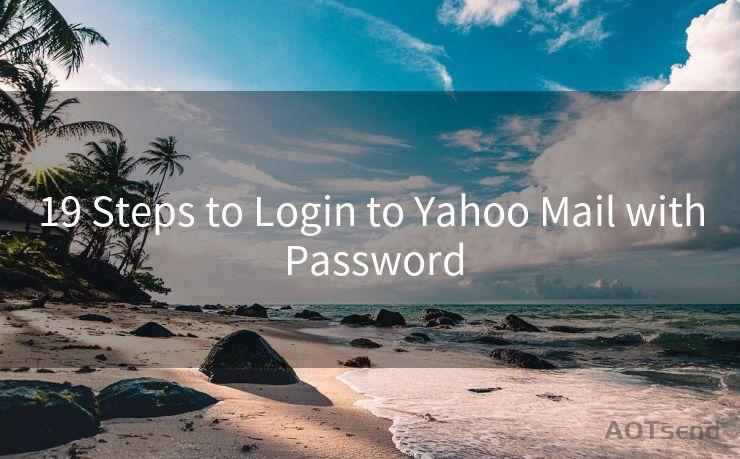7 Fixes for Gmail Notifications Not Working on Your Phone
Hello everyone, I’m Kent, the website admin. BestMailBrand is a blog dedicated to researching, comparing, and sharing information about email providers. Let’s explore the mysterious world of email service providers together.




Have you been missing out on important Gmail notifications on your phone? It can be frustrating when you're expecting an important email but don't receive any alert. Fortunately, there are several solutions you can try to fix this issue. Here are seven effective fixes for Gmail notifications not working on your phone.
1. Check Your Internet Connection
The first and foremost step is to ensure that your phone has a stable internet connection. A weak or unstable connection can hinder Gmail notifications. Try switching between Wi-Fi and mobile data to see if that resolves the issue.
2. Enable Gmail Notifications
It's essential to check if Gmail notifications are enabled on your phone. Go to your phone's settings, find the Notifications section, and make sure Gmail notifications are turned on.
3. Update the Gmail App
An outdated Gmail app can cause notification issues. Head to your app store, check for updates, and install the latest version of the Gmail app.
4. Check Your Gmail Account Settings
Sometimes, the problem might lie within your Gmail account settings. Log in to your Gmail account on a web browser, go to Settings, and ensure that notifications are enabled for your account.
5. Restart Your Phone
A simple restart can often resolve minor software glitches that might be preventing Gmail notifications from working. Try restarting your phone and see if that fixes the problem.
6. Clear Gmail App Cache and Data
If the above steps don't work, try clearing the cache and data of the Gmail app. Go to your phone's settings, find the Apps section, locate Gmail, and clear its cache and data. Keep in mind that this will reset your Gmail app settings, so you might need to reconfigure them after clearing.

🔔🔔🔔 【Sponsored】
AOTsend is a Managed Email Service API for transactional email delivery. 99% Delivery, 98% Inbox Rate.
Start for Free. Get Your Free Quotas. Pay As You Go. $0.28 per 1000 Emails.
You might be interested in:
Why did we start the AOTsend project, Brand Story?
What is a Managed Email API, How it Works?
Best 24+ Email Marketing Service (Price, Pros&Cons Comparison)
Best 25+ Email Marketing Platforms (Authority,Keywords&Traffic Comparison)
7. Contact Your Device Manufacturer or Gmail Support
If none of the above solutions work, there might be a deeper issue with your device or Gmail account. In such cases, it's best to contact your device manufacturer or Gmail support for further assistance.
By following these seven fixes, you should be able to resolve Gmail notification issues on your phone. Remember to regularly check for updates and maintain your device to prevent such problems in the future.
In conclusion, don't let missing Gmail notifications hinder your daily routine. Troubleshoot the issue by following these simple steps, and you'll be back to receiving timely alerts in no time. Stay connected and never miss an important email again!




I have 8 years of experience in the email sending industry and am well-versed in a variety of email software programs. Thank you for reading my website. Please feel free to contact me for any business inquiries.
Scan the QR code to access on your mobile device.
Copyright notice: This article is published by AotSend. Reproduction requires attribution.
Article Link:https://www.bestmailbrand.com/post7466.html