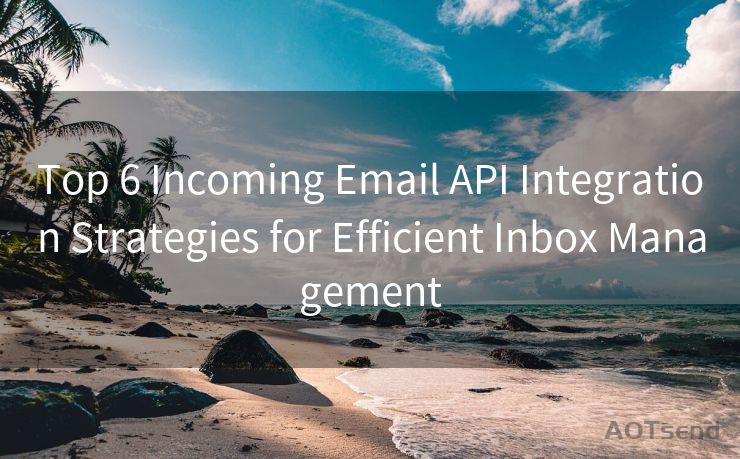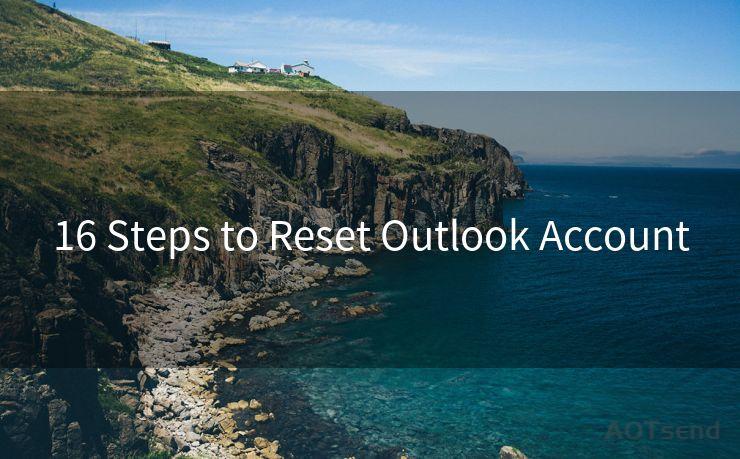9 Steps to Set Up Domain Authentication in SendGrid
Hello everyone, I’m Kent, the website admin. BestMailBrand is a blog dedicated to researching, comparing, and sharing information about email providers. Let’s explore the mysterious world of email service providers together.




When it comes to email marketing and transactional emailing, ensuring your messages are both secure and trusted by recipients is crucial. One way to achieve this is by setting up domain authentication in SendGrid. This process verifies that the emails you send are indeed from your domain, enhancing deliverability and reducing the chances of your emails being marked as spam. Here are the nine steps to set up domain authentication in SendGrid.
Step 1: Understand Domain Authentication
Domain authentication, also known as DKIM (DomainKeys Identified Mail) and SPF (Sender Policy Framework) authentication, is a method to verify the sender of an email. It works by adding a digital signature to the email header, which receiving servers can use to confirm the message's authenticity.
Step 2: Access Your SendGrid Account
Log in to your SendGrid account and navigate to the Settings section. From here, you'll find the option to set up domain authentication.
Step 3: Add a New Domain
Click on "Authenticate Your Domain" and enter your domain name. SendGrid will then provide you with DNS records that need to be added to your domain's DNS settings.
Step 4: Access Your Domain's DNS Settings
You'll need to log in to your domain registrar or DNS hosting provider (such as GoDaddy, Namecheap, or Cloudflare) to access your DNS settings.
Step 5: Create DNS Records
In your DNS settings, create new DNS records using the information provided by SendGrid. This typically includes adding TXT records for DKIM and SPF.
Step 6: Verify DNS Records
After adding the DNS records, you need to verify them. SendGrid provides a tool to help you check if the records have been set up correctly.
Step 7: Complete the Authentication Process
Once the DNS records are verified, you can complete the authentication process in your SendGrid account. This will activate domain authentication for all emails sent from your SendGrid account using that domain.
Step 8: Test Your Emails
Send a test email to yourself or a colleague to ensure that the domain authentication is working correctly. Check the email headers to confirm the DKIM and SPF signatures are present.
Step 9: Monitor and Maintain
Regularly monitor your email deliverability and open rates to ensure that domain authentication is improving your email performance. If you make any changes to your domain or DNS settings, remember to update your SendGrid authentication accordingly.
By following these nine steps to set up domain authentication in SendGrid, you can significantly improve the trustworthiness and deliverability of your emails. This not only enhances your brand reputation but also ensures that your messages reach your recipients safely and securely.
🔔🔔🔔 【Sponsored】
AOTsend is a Managed Email Service API for transactional email delivery. 99% Delivery, 98% Inbox Rate.
Start for Free. Get Your Free Quotas. Pay As You Go. $0.28 per 1000 Emails.
You might be interested in:
Why did we start the AOTsend project, Brand Story?
What is a Managed Email API, How it Works?
Best 24+ Email Marketing Service (Price, Pros&Cons Comparison)
Best 25+ Email Marketing Platforms (Authority,Keywords&Traffic Comparison)





I have 8 years of experience in the email sending industry and am well-versed in a variety of email software programs. Thank you for reading my website. Please feel free to contact me for any business inquiries.
Scan the QR code to access on your mobile device.
Copyright notice: This article is published by AotSend. Reproduction requires attribution.
Article Link:https://www.bestmailbrand.com/post852.html