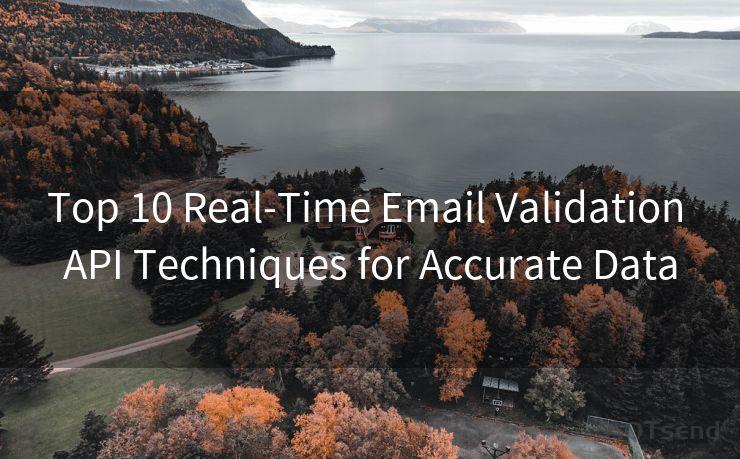8 Steps to Recover Your Gmail Password If You Lost Your Phone
Hello everyone, I’m Kent, the website admin. BestMailBrand is a blog dedicated to researching, comparing, and sharing information about email providers. Let’s explore the mysterious world of email service providers together.




Losing your phone can be a stressful experience, especially if you've forgotten your Gmail password and rely on your phone for account verification. However, there's no need to panic. In this article, we'll guide you through eight steps to recover your Gmail password, even if you've lost your phone.
Step 1: Visit the Gmail Password Assistance Page
The first step in recovering your Gmail password is to visit the Gmail password assistance page. Here, you'll find options to help you reset your password.
Step 2: Enter Your Gmail Address
On the password assistance page, you'll be prompted to enter your Gmail address. Type it in carefully and click on "Next."
Step 3: Choose "I Don't Know My Password"
Since you've forgotten your password, select the "I don't know my password" option. This will take you to the next step in the recovery process.
Step 4: Verify Your Identity
Without your phone for verification, you'll need to provide alternative contact information or answer security questions to prove your identity. Gmail might ask for your recovery email address or a phone number you've previously provided.
Step 5: Receive a Verification Code
If you've successfully verified your identity, Gmail will send a verification code to your alternative contact method. This could be another email address or a landline phone number.
Step 6: Enter the Verification Code
Retrieve the verification code from your alternative contact method and enter it into the provided field on the Gmail password recovery page.
Step 7: Create a New Password
Once your verification code is accepted, you'll be prompted to create a new password. Make sure to choose a strong and unique password that's difficult to guess.
Step 8: Secure Your Account
After successfully resetting your password, take additional steps to secure your Gmail account. Consider enabling two-factor authentication using a different device or app and regularly updating your security settings.
In conclusion, losing your phone and forgetting your Gmail password can be a challenging situation. However, by following these eight steps, you can recover your Gmail password even without your primary phone. Remember to always keep your account information up to date and enable additional security measures to prevent future issues.

By following these "8 Steps to Recover Your Gmail Password If You Lost Your Phone," you can rest assured that accessing your email account is still possible, despite the loss of your device. Stay calm, follow the steps, and you'll be back in your Gmail account in no time.
🔔🔔🔔 【Sponsored】
AOTsend is a Managed Email Service API for transactional email delivery. 99% Delivery, 98% Inbox Rate.
Start for Free. Get Your Free Quotas. Pay As You Go. $0.28 per 1000 Emails.
You might be interested in:
Why did we start the AOTsend project, Brand Story?
What is a Managed Email API, How it Works?
Best 24+ Email Marketing Service (Price, Pros&Cons Comparison)
Best 25+ Email Marketing Platforms (Authority,Keywords&Traffic Comparison)




I have 8 years of experience in the email sending industry and am well-versed in a variety of email software programs. Thank you for reading my website. Please feel free to contact me for any business inquiries.
Scan the QR code to access on your mobile device.
Copyright notice: This article is published by AotSend. Reproduction requires attribution.
Article Link:https://www.bestmailbrand.com/post816.html