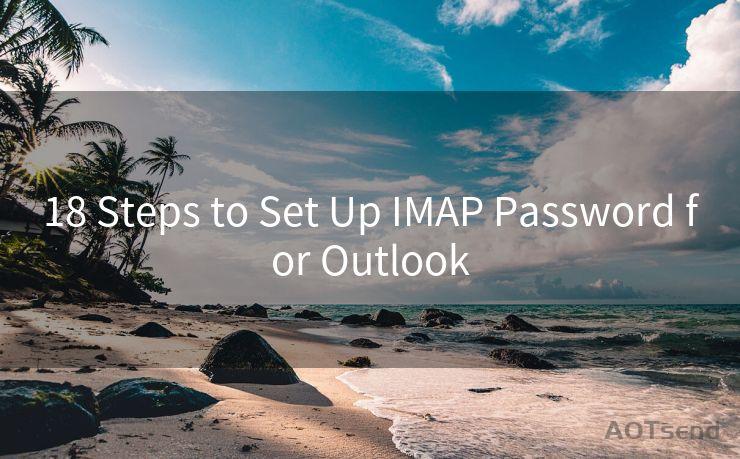"8 Fixes for Gmail Notifications Not Showing on iPhone"
Hello everyone, I’m Kent, the website admin. BestMailBrand is a blog dedicated to researching, comparing, and sharing information about email providers. Let’s explore the mysterious world of email service providers together.




Gmail is one of the most popular email services, and many users rely on it for both personal and professional communication. However, it can be frustrating when Gmail notifications don't show up on your iPhone, especially if you're expecting an important email. Here are 8 fixes to help you resolve this issue.
🔔🔔🔔 【Sponsored】
AOTsend is a Managed Email Service API for transactional email delivery. 99% Delivery, 98% Inbox Rate.
Start for Free. Get Your Free Quotas. Pay As You Go. $0.28 per 1000 Emails.
You might be interested in:
Why did we start the AOTsend project, Brand Story?
What is a Managed Email API, How it Works?
Best 24+ Email Marketing Service (Price, Pros&Cons Comparison)
Best 25+ Email Marketing Platforms (Authority,Keywords&Traffic Comparison)
Fix 1: Check Notification Settings in Gmail
First and foremost, ensure that Gmail notifications are enabled within the Gmail app. Open the Gmail app, go to Settings, select your account, and then Notifications. Make sure that notifications are turned on for both new mail and other alerts.
Fix 2: Adjust iPhone Notification Settings
Even if Gmail notifications are enabled, your iPhone's notification settings could be overriding them. Go to Settings > Notifications > Gmail and ensure that Allow Notifications is turned on. You can also customize the notification sound, badge app icon, and alert style here.
Fix 3: Check Do Not Disturb
If your iPhone is in Do Not Disturb mode, it will silence all notifications, including Gmail alerts. Go to Settings > Do Not Disturb and make sure it's turned off, or adjust the schedule if you only want it active during specific hours.
Fix 4: Update the Gmail App
An outdated Gmail app can cause notification issues. Head to the App Store, search for Gmail, and check if there's an update available. Keeping your apps up to date ensures that you have the latest features and bug fixes.
Fix 5: Restart Your iPhone
Sometimes, a simple restart can fix minor software glitches that might be preventing Gmail notifications from showing. Press and hold the power button until the "slide to power off" option appears, slide it to shut down your iPhone, and then turn it back on.
Fix 6: Check Your Internet Connection
A stable internet connection is essential for receiving Gmail notifications. If you're on a weak or unstable network, notifications might not come through. Try switching to a stronger network or using a different internet source.
Fix 7: Re-install the Gmail App
If none of the above solutions work, try uninstalling and then reinstalling the Gmail app. This can clear up any corrupted data or settings that might be causing the notification issue.
Fix 8: Contact Gmail Support
If all else fails, you might need to reach out to Gmail support for further assistance. They can help you troubleshoot more complex issues or identify if there's a problem with your Gmail account specifically.

By following these 8 fixes, you should be able to resolve the issue of Gmail notifications not showing on your iPhone. Remember to regularly check and update your settings to ensure you're always receiving important emails in a timely manner.




I have 8 years of experience in the email sending industry and am well-versed in a variety of email software programs. Thank you for reading my website. Please feel free to contact me for any business inquiries.
Scan the QR code to access on your mobile device.
Copyright notice: This article is published by AotSend. Reproduction requires attribution.
Article Link:https://www.bestmailbrand.com/post7507.html