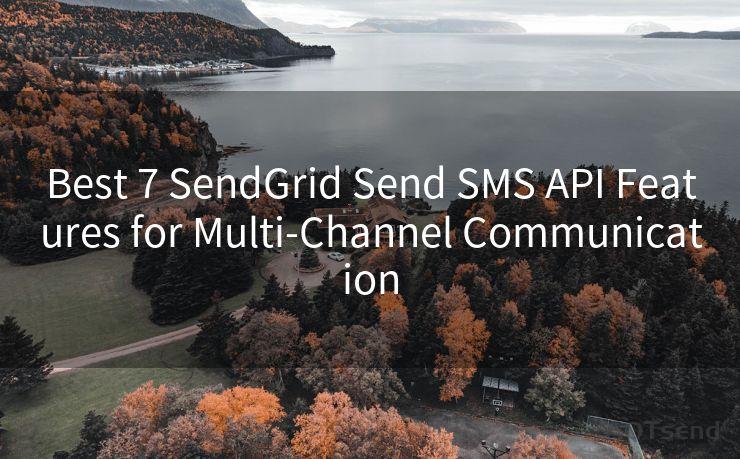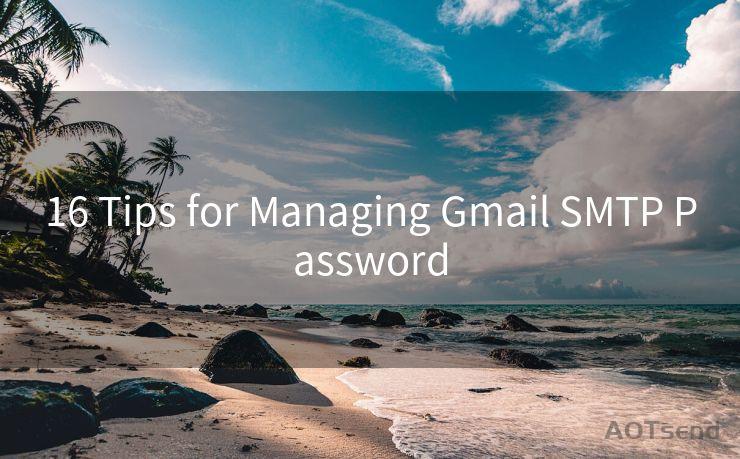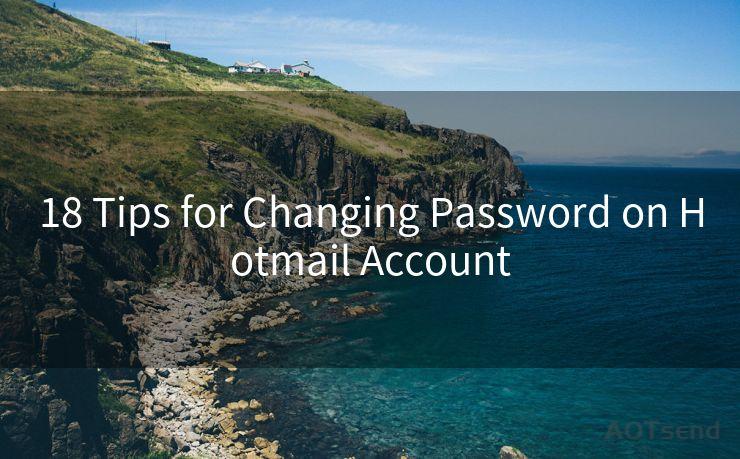"8 Solutions for Mail Notifications Not Working on iPhone"
Hello everyone, I’m Kent, the website admin. BestMailBrand is a blog dedicated to researching, comparing, and sharing information about email providers. Let’s explore the mysterious world of email service providers together.




1. Introduction
The iPhone, with its sleek design and user-friendly interface, has become a staple in many people's lives. However, like any other device, it can sometimes encounter glitches. One common issue users face is with email notifications not working properly. If you're missing out on important emails because your iPhone isn't alerting you, here are eight solutions to help you fix the problem.
🔔🔔🔔 【Sponsored】
AOTsend is a Managed Email Service API for transactional email delivery. 99% Delivery, 98% Inbox Rate.
Start for Free. Get Your Free Quotas. Pay As You Go. $0.28 per 1000 Emails.
You might be interested in:
Why did we start the AOTsend project, Brand Story?
What is a Managed Email API, How it Works?
Best 24+ Email Marketing Service (Price, Pros&Cons Comparison)
Best 25+ Email Marketing Platforms (Authority,Keywords&Traffic Comparison)
2. Check Your Notification Settings

First and foremost, ensure that your notification settings are correctly configured. Go to Settings > Notifications > Mail and check that Allow Notifications are enabled. Here, you can customize the alert style, sound, and badge app icon options.
3. Verify Email Account Settings
It's essential to check your email account settings within the Mail app. Open the Mail app, go to Settings > Accounts, and select your email account. Ensure that the account is properly set up and that notifications are enabled for incoming messages.
4. Update iOS and Apps
Keeping your iOS and apps up to date is crucial for optimal performance. Go to Settings > General > Software Update to check for and install any available updates. Additionally, update your email app if it's a third-party one.
5. Restart Your iPhone
Sometimes, a simple restart can resolve minor software glitches. Press and hold the power button until the slide to power off option appears. Slide to turn off your iPhone, wait a few seconds, and then turn it back on.
6. Reset Network Settings
If the issue persists, try resetting your network settings. Go to Settings > General > Reset and select Reset Network Settings. This will remove all saved Wi-Fi networks and passwords, but it can help resolve notification issues caused by network conflicts.
7. Check for App Conflicts
Certain apps might conflict with the Mail app, causing notification issues. Try uninstalling any recently installed or updated apps to see if they're the culprit. If uninstalling resolves the problem, consider finding alternatives to those conflicting apps.
8. Contact Apple Support
If none of the above solutions work, it's time to reach out to Apple Support. They can provide personalized assistance and might be able to identify a more specific issue with your device or email setup.
In conclusion, fixing email notification issues on your iPhone can be a straightforward process. By following these eight solutions, you should be able to restore your email notifications and stay up to date with your important messages. Remember to always keep your device and apps updated for the best performance.




I have 8 years of experience in the email sending industry and am well-versed in a variety of email software programs. Thank you for reading my website. Please feel free to contact me for any business inquiries.
Scan the QR code to access on your mobile device.
Copyright notice: This article is published by AotSend. Reproduction requires attribution.
Article Link:https://www.bestmailbrand.com/post7473.html