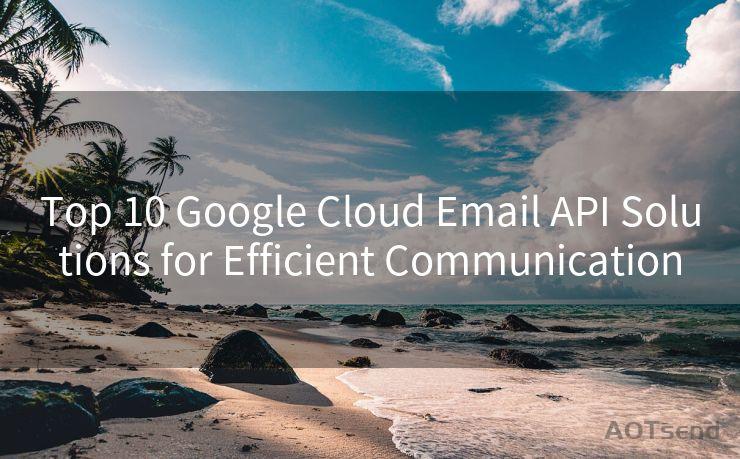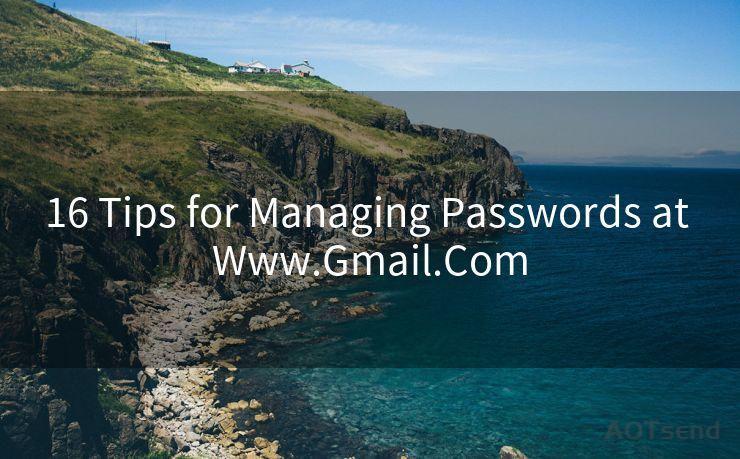15 Steps to Get Notifications from Shared Mailbox in Outlook
Hello everyone, I’m Kent, the website admin. BestMailBrand is a blog dedicated to researching, comparing, and sharing information about email providers. Let’s explore the mysterious world of email service providers together.




Outlook, as one of the most popular email clients, offers various features to enhance collaboration and communication. One such feature allows users to access and receive notifications from shared mailboxes. This can be particularly useful in a team environment where multiple people need to monitor and respond to emails from a common inbox. In this article, we'll outline the 15 steps to set up notifications from a shared mailbox in Outlook.
Step 1: Open Outlook
Launch your Outlook application on your computer.
Step 2: Access Shared Mailbox
Navigate to the shared mailbox you want to receive notifications from. This is typically done by adding the shared mailbox to your Outlook profile.
Step 3: Right-Click on the Shared Mailbox
In your Outlook folder pane, right-click on the shared mailbox you want to set up notifications for.

Step 4: Select Properties
From the context menu, choose "Properties" to access the mailbox settings.
Step 5: Navigate to the Permissions Tab
In the Properties window, find and click on the "Permissions" tab.
Step 6: Edit Permissions
Click on the "Advanced" button to edit the permissions for your account specifically.
Step 7: Set Folder Permissions
Grant yourself "Owner" permissions or ensure you have sufficient rights to modify the mailbox settings.
Step 8: Open Outlook Rules
Go to the "Rules" section in Outlook's settings. This is where you'll create a new rule to trigger notifications.
Step 9: Create a New Rule
Click on "New Rule" and select "Apply rule on messages I receive" under the "Start from a blank rule" section.
Step 10: Define Rule Conditions
Specify the conditions for the rule, such as messages received in the shared mailbox.
Step 11: Set Rule Actions
Define the action as "display a Desktop Alert" and/or "play a sound" when a new message arrives in the shared mailbox.
Step 12: Name Your Rule
Give your rule a descriptive name so you can easily identify and manage it later.
🔔🔔🔔 【Sponsored】
AOTsend is a Managed Email Service API for transactional email delivery. 99% Delivery, 98% Inbox Rate.
Start for Free. Get Your Free Quotas. Pay As You Go. $0.28 per 1000 Emails.
You might be interested in:
Why did we start the AOTsend project, Brand Story?
What is a Managed Email API, How it Works?
Best 24+ Email Marketing Service (Price, Pros&Cons Comparison)
Best 25+ Email Marketing Platforms (Authority,Keywords&Traffic Comparison)
Step 13: Save and Apply Rule
Save the rule and make sure it's turned on. Outlook will now alert you whenever a new message arrives in the shared mailbox based on the conditions you set.
Step 14: Test the Rule
Send a test email to the shared mailbox to ensure the rule is working as intended.
Step 15: Adjust as Necessary
If needed, go back and fine-tune your rule settings to ensure you're receiving the desired notifications.
By following these 15 steps, you can easily set up Outlook to notify you when new emails arrive in a shared mailbox. This feature can significantly improve team communication and collaboration, ensuring important messages are not missed. Remember to regularly check and update your rules as team needs and mailbox usage patterns change.




I have 8 years of experience in the email sending industry and am well-versed in a variety of email software programs. Thank you for reading my website. Please feel free to contact me for any business inquiries.
Scan the QR code to access on your mobile device.
Copyright notice: This article is published by AotSend. Reproduction requires attribution.
Article Link:https://www.bestmailbrand.com/post3997.html