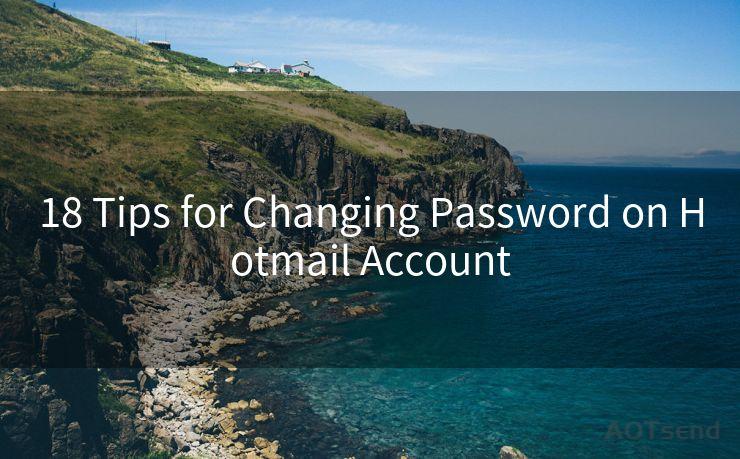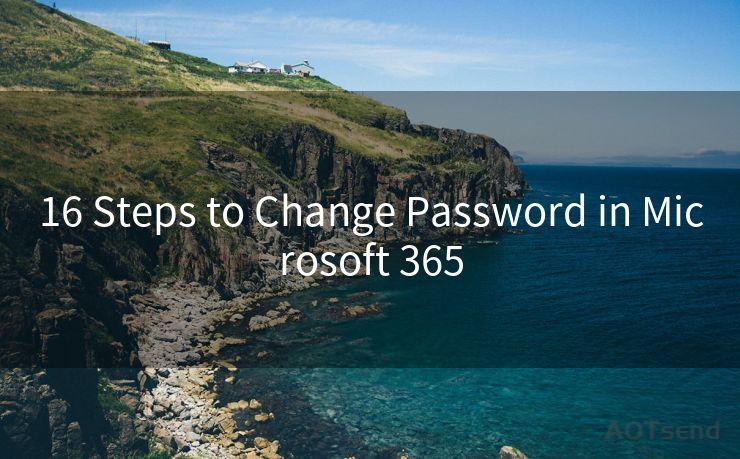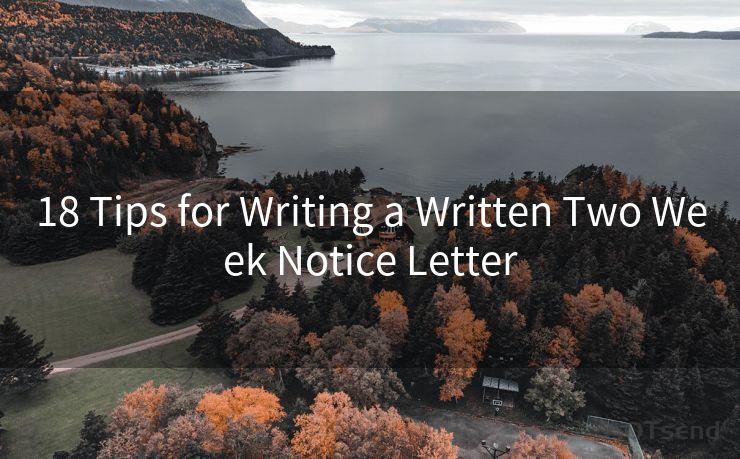12 Steps to Activate Azure Rights Management for Office 365 Message Encryption
Hello everyone, I’m Kent, the website admin. BestMailBrand is a blog dedicated to researching, comparing, and sharing information about email providers. Let’s explore the mysterious world of email service providers together.




In the modern digital landscape, data security has become paramount, especially when it comes to sensitive information exchanged via emails. Azure Rights Management (ARM), when integrated with Office 365, provides a robust solution for message encryption, ensuring that only authorized recipients can access the content of the emails. Here are the 12 steps to activate Azure Rights Management for Office 365 message encryption:
Step 1: Understand Azure Rights Management
Before activation, it's crucial to grasp the fundamentals of Azure Rights Management. ARM is a cloud-based service that helps organizations protect their sensitive data by applying persistent usage policies. These policies travel with the protected documents and emails, controlling who can access the information and what they can do with it.
Step 2: Check Your Office 365 Subscription
Ensure your Office 365 subscription includes Azure Rights Management. Not all Office 365 plans include this feature, so it's essential to verify this before proceeding.
Step 3: Activate Rights Management
Navigate to the Office 365 admin center and activate Rights Management. This process might involve contacting Microsoft support or following specific guidelines provided by Microsoft.
Step 4: Configure RMS Connectors
If your organization uses on-premises servers, you might need to configure RMS connectors to facilitate communication between your on-premises infrastructure and the Azure Rights Management service.
Step 5: Set Up Data Protection Policies
Define the data protection policies that dictate how your sensitive information should be handled. These policies determine who can access the data, whether they can print, copy, or forward the information, and for how long the access should be granted.
Step 6: Enable IRM (Information Rights Management) in Exchange Online
Information Rights Management in Exchange Online needs to be enabled to allow for message encryption using Azure Rights Management.
Step 7: Configure Transport Rules
Set up transport rules in Exchange Online to automatically apply Rights Management protection to emails based on specific conditions, such as sender, recipient, or content of the message.
Step 8: User Education and Training
Provide training to your users on how to handle encrypted emails, as this will ensure smooth communication and minimize any potential confusion.
Step 9: Test Encryption
Conduct tests to ensure that encryption is working correctly. Send test emails to different users and check if they can access and decrypt the messages as intended.
Step 10: Monitor and Troubleshoot
Regularly monitor the system for any issues and troubleshoot promptly to maintain the integrity and availability of the encryption service.
Step 11: Update Policies as Needed
As business needs and user roles change, update your Rights Management policies accordingly to ensure they remain effective.
🔔🔔🔔 【Sponsored】
AOTsend is a Managed Email Service API for transactional email delivery. 99% Delivery, 98% Inbox Rate.
Start for Free. Get Your Free Quotas. Pay As You Go. $0.28 per 1000 Emails.
You might be interested in:
Why did we start the AOTsend project, Brand Story?
What is a Managed Email API, How it Works?
Best 24+ Email Marketing Service (Price, Pros&Cons Comparison)
Best 25+ Email Marketing Platforms (Authority,Keywords&Traffic Comparison)
Step 12: Audit and Review
Conduct periodic audits and reviews to assess the effectiveness of your encryption implementation and identify any areas for improvement.
By following these 12 steps, you can effectively activate and manage Azure Rights Management for Office 365 message encryption, significantly enhancing the security of your organization's sensitive email communications.





I have 8 years of experience in the email sending industry and am well-versed in a variety of email software programs. Thank you for reading my website. Please feel free to contact me for any business inquiries.
Scan the QR code to access on your mobile device.
Copyright notice: This article is published by AotSend. Reproduction requires attribution.
Article Link:https://www.bestmailbrand.com/post3687.html