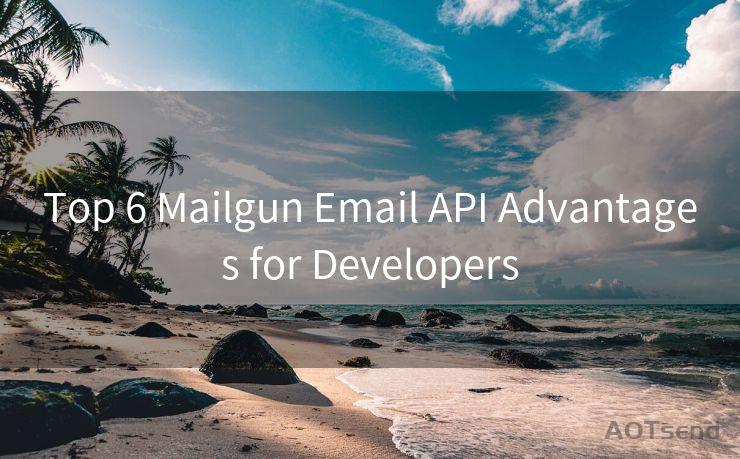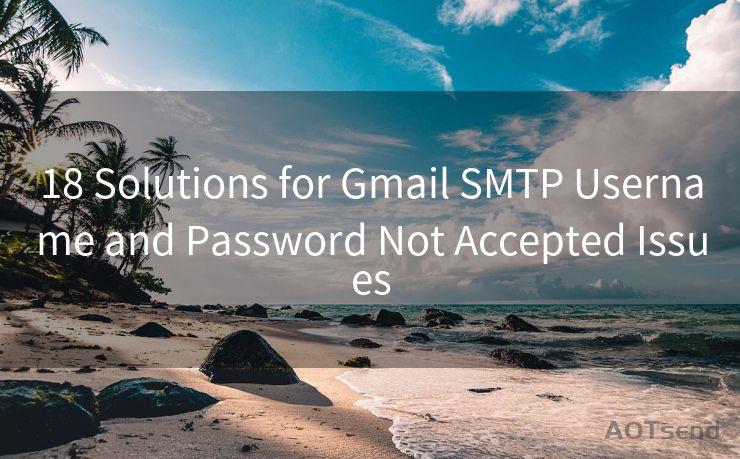18 Steps to Manage Notifications for Yahoo Mail
Hello everyone, I’m Kent, the website admin. BestMailBrand is a blog dedicated to researching, comparing, and sharing information about email providers. Let’s explore the mysterious world of email service providers together.




Introduction
In the digital age, emails have become an integral part of our daily communication. Yahoo Mail, being one of the oldest and most popular email services, is used by millions around the globe. However, with the influx of emails, managing notifications can become a challenge. In this blog, we will guide you through 18 steps to effectively manage your Yahoo Mail notifications, ensuring you stay informed without being overwhelmed.
1. Logging into Your Yahoo Mail Account
To start managing your notifications, log into your Yahoo Mail account. Once logged in, you can access your account settings to modify your notification preferences.
2. Accessing Notification Settings
Click on the gear icon located at the top right corner of your Yahoo Mail interface. From the dropdown menu, select "Settings". This will direct you to a page where you can manage various account settings, including notifications.
3. Email Notifications
Under the "Notifications" section, you'll find options to manage email notifications. Here, you can choose to receive notifications for new emails, or only when specific conditions are met, such as when an email is from a particular sender or contains specific keywords.
4. Mobile Notifications
If you use the Yahoo Mail app on your mobile device, you can manage push notifications separately. Go to the app's settings and toggle on or off the types of notifications you wish to receive.
5. Desktop Notifications
For those who use Yahoo Mail on their desktops, you can enable or disable desktop notifications. This feature alerts you with a pop-up whenever a new email arrives, even if your browser is minimized.
6-10. Customizing Notification Sounds, Vibrations, and LED Lights
Depending on your device, you can customize the sound, vibration pattern, or LED light notification for incoming emails. These settings are typically found under the sound and notification settings in your device's system preferences.
11. Filtering Notifications
Yahoo Mail allows you to create filters to manage your inbox more efficiently. You can set up filters to automatically sort incoming emails into specific folders and set notification preferences for each folder.
12-15. Scheduling Quiet Hours
To avoid distractions during specific times, such as when you're sleeping or in a meeting, you can schedule quiet hours. During these hours, notifications will be silenced, ensuring you're not disturbed.
16. Managing Spam Notifications
Yahoo Mail has robust spam filters. However, if you find yourself receiving notifications for spam emails, you can adjust your spam settings to reduce these notifications.
17. Unsubscribing from Unwanted Emails
Another way to manage notifications is by unsubscribing from unwanted emails. Yahoo Mail makes it easy to unsubscribe from mailing lists with a single click, reducing unwanted notifications.
18. Regularly Reviewing and Updating Settings
🔔🔔🔔 【Sponsored】
AOTsend is a Managed Email Service API for transactional email delivery. 99% Delivery, 98% Inbox Rate.
Start for Free. Get Your Free Quotas. Pay As You Go. $0.28 per 1000 Emails.
You might be interested in:
Why did we start the AOTsend project, Brand Story?
What is a Managed Email API, How it Works?
Best 24+ Email Marketing Service (Price, Pros&Cons Comparison)
Best 25+ Email Marketing Platforms (Authority,Keywords&Traffic Comparison)
As your communication needs change, it's essential to regularly review and update your notification settings. This ensures that your Yahoo Mail account remains relevant and efficient.
Conclusion
By following these 18 steps, you can effectively manage your Yahoo Mail notifications, ensuring you're always informed but never overwhelmed. Remember to regularly review and update your settings as your communication needs evolve.





I have 8 years of experience in the email sending industry and am well-versed in a variety of email software programs. Thank you for reading my website. Please feel free to contact me for any business inquiries.
Scan the QR code to access on your mobile device.
Copyright notice: This article is published by AotSend. Reproduction requires attribution.
Article Link:https://www.bestmailbrand.com/post3548.html