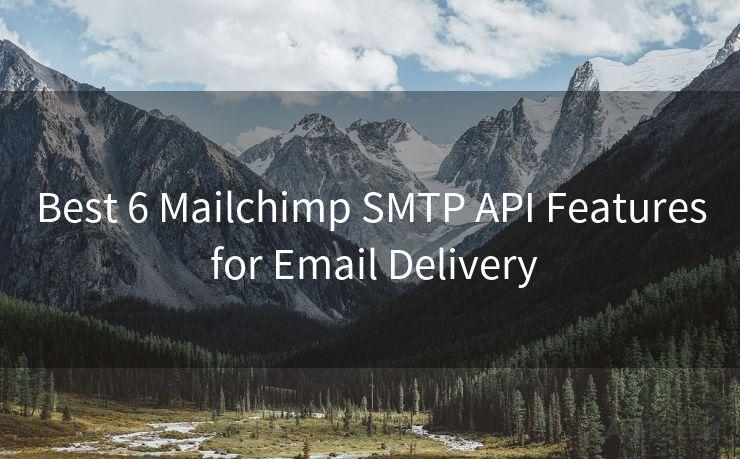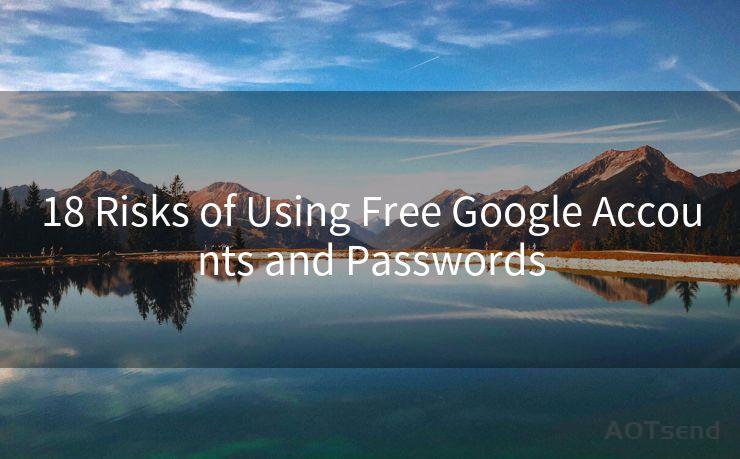16 Fixes for iPhone 12 Email Notification Not Working
Hello everyone, I’m Kent, the website admin. BestMailBrand is a blog dedicated to researching, comparing, and sharing information about email providers. Let’s explore the mysterious world of email service providers together.




iPhone 12 users may sometimes encounter issues with email notifications not working properly. This can be frustrating, especially if you rely on timely email alerts for work or personal communication. Fortunately, there are several potential fixes you can try to resolve this problem. Here are 16 solutions to help you troubleshoot and restore email notifications on your iPhone 12.
Fix 1: Check Notification Settings
First, ensure that your iPhone's notification settings are correctly configured. Go to Settings > Notifications and check that notifications are enabled for the Mail app. Additionally, verify that the alert style and notification sound are set to your preferences.
Fix 2: Restart Your iPhone
A simple restart can often resolve minor software glitches. Press and hold the side button and either volume button until the power off slider appears. Slide to power off, wait a few seconds, and then turn your iPhone back on.
Fix 3: Update iOS
Keeping your iOS up to date is crucial for bug fixes and improved functionality. Go to Settings > General > Software Update and install any pending updates.
Fix 4: Check Email Account Settings
Within the Mail app, ensure that your email accounts are properly set up. Go to Settings > Mail > Accounts and verify that your email accounts are active and correctly configured.
Fix 5: Reset Network Settings
Network issues can sometimes interfere with notifications. Try resetting your network settings by going to Settings > General > Reset > Reset Network Settings. Note that this will remove all saved Wi-Fi passwords, so make sure you have them handy.
Fix 6: Force Quit the Mail App
Double-press the Home button (or swipe up from the bottom of the screen on iPhone X and later models) and swipe away the Mail app to force quit it. Relaunch the app to see if notifications start working again.
Fix 7: Check Do Not Disturb Mode
Ensure that Do Not Disturb mode is not enabled, as this can silence notifications. Go to Settings > Do Not Disturb and toggle it off if it's on.
Fix 8: Adjust Fetch New Data Settings
Go to Settings > Mail > Fetch New Data and ensure that Push is enabled for your email accounts. This ensures that new emails are pushed to your device as they arrive.
Fix 9: Check Email Provider Settings
Sometimes, the issue may be with your email provider's server settings. Log into your email account via a web browser and check if there are any relevant notification settings to adjust.

Fix 10: Disable and Re-Enable Notifications
Try toggling off and then on the notifications for the Mail app in Settings > Notifications > Mail. This can sometimes reset the notification system and resolve issues.
Fix 11: Clear the Mail App's Cache
Although there's no direct way to clear the Mail app's cache on iOS, deleting and re-adding your email account can help. Go to Settings > Mail > Accounts, select your account, and choose Delete Account. Then, re-add the account.
Fix 12: Check for App Conflicts
Certain apps may conflict with the Mail app's notification system. Try uninstalling recently installed or updated apps to see if they're causing the issue.
Fix 13: Reset All Settings
As a last resort before a full restore, you can try resetting all settings. Go to Settings > General > Reset > Reset All Settings. Note that this won't delete your data, but it will remove all custom settings.
Fix 14: Contact Your Email Provider
If none of the above solutions work, there might be an issue with your email provider's servers. Contact them for assistance.
Fix 15: Backup and Restore
If all else fails, consider backing up your iPhone and then restoring it from the backup. This can sometimes resolve deep-seated software issues.
Fix 16: Seek Professional Help
If the problem persists, it might be a hardware issue. Visit an Apple Store or authorized service center for professional diagnosis and repair.
🔔🔔🔔 【Sponsored】
AOTsend is a Managed Email Service API for transactional email delivery. 99% Delivery, 98% Inbox Rate.
Start for Free. Get Your Free Quotas. Pay As You Go. $0.28 per 1000 Emails.
You might be interested in:
Why did we start the AOTsend project, Brand Story?
What is a Managed Email API, How it Works?
Best 24+ Email Marketing Service (Price, Pros&Cons Comparison)
Best 25+ Email Marketing Platforms (Authority,Keywords&Traffic Comparison)
Remember to regularly check for iOS updates and maintain your device to prevent such issues in the future. By following these steps, you should be able to resolve the email notification problem on your iPhone 12.




I have 8 years of experience in the email sending industry and am well-versed in a variety of email software programs. Thank you for reading my website. Please feel free to contact me for any business inquiries.
Scan the QR code to access on your mobile device.
Copyright notice: This article is published by AotSend. Reproduction requires attribution.
Article Link:https://www.bestmailbrand.com/post2293.html