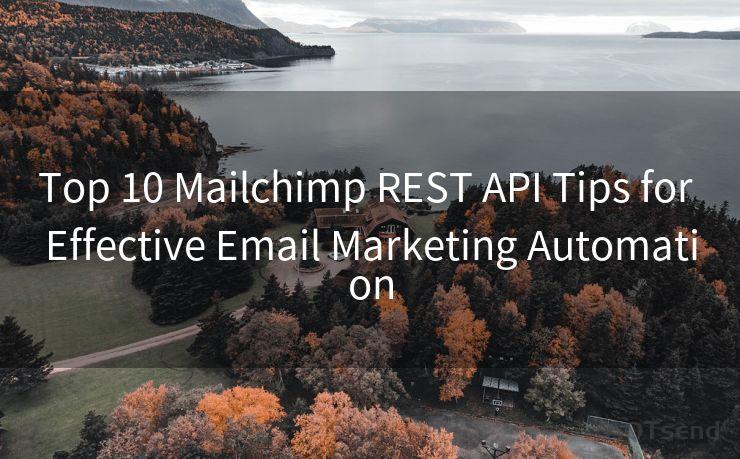15 Tips for Troubleshooting Mail Not Notifying iPhone
Hello everyone, I’m Kent, the website admin. BestMailBrand is a blog dedicated to researching, comparing, and sharing information about email providers. Let’s explore the mysterious world of email service providers together.




iPhone users may occasionally encounter an issue where they don't receive notifications for new emails. This can be frustrating, especially if you rely on your device to stay up-to-date with important messages. Fortunately, there are several troubleshooting tips you can try to resolve this issue. Here are 15 tips to help you troubleshoot email notifications not working on your iPhone.
1. Check Notification Settings
First and foremost, ensure that your email app's notification settings are enabled. Go to Settings > Notifications and scroll down to your email app. Make sure Allow Notifications is turned on and adjust the alert style, sound, and badges to your preference.
2. Verify Email Account Settings

Open the Settings app, go to Mail, and select Accounts. Tap on your email account and ensure that all the settings, including incoming and outgoing mail servers, are configured correctly.
3. Update iOS and Apps
🔔🔔🔔 【Sponsored】
AOTsend is a Managed Email Service API for transactional email delivery. 99% Delivery, 98% Inbox Rate.
Start for Free. Get Your Free Quotas. Pay As You Go. $0.28 per 1000 Emails.
You might be interested in:
Why did we start the AOTsend project, Brand Story?
What is a Managed Email API, How it Works?
Best 24+ Email Marketing Service (Price, Pros&Cons Comparison)
Best 25+ Email Marketing Platforms (Authority,Keywords&Traffic Comparison)
Keeping your iOS and email app up to date is crucial for optimal performance. Go to Settings > General > Software Update to check for iOS updates. Similarly, open the App Store and update your email app if needed.
4. Restart Your iPhone
Sometimes, a simple restart can fix minor software glitches. Press and hold the power button until the "slide to power off" option appears. Slide to turn off your iPhone, wait a few seconds, and then turn it back on.
5. Check Do Not Disturb
If Do Not Disturb is enabled, it can silence all notifications, including email alerts. Go to Settings > Do Not Disturb and make sure it's turned off or scheduled appropriately.
6. Check for App-Specific Issues
If you're using a third-party email app, there might be app-specific settings or issues causing the notification problem. Check the app's support documentation or contact the developer for assistance.
7. Reset Network Settings
Network issues can sometimes interfere with notifications. Try resetting your network settings by going to Settings > General > Reset > Reset Network Settings. Keep in mind that this will erase all saved Wi-Fi passwords.
8. Check Email Fetch Settings
Your iPhone can be set to fetch new data at specific intervals. Go to Settings > Mail > Accounts > Fetch New Data and ensure that Push is enabled for your email account. If not, select a fetch interval that suits your needs.
9. Manage Battery Settings
iOS has a Low Power Mode that can affect background app refresh and notifications. Disable Low Power Mode by going to Settings > Battery and turning it off.
10. Clear the App's Cache
Some email apps allow you to clear the cache, which can help resolve notification issues. Check your email app's settings or help documentation for instructions on how to do this.
11. Disable and Re-Enable Notifications
Try disabling and re-enabling notifications for your email app. Go to Settings > Notifications > [Your Email App] and toggle Allow Notifications off and then on again.
12. Check for Restrictions
If you have Restrictions enabled on your iPhone, they might be blocking email notifications. Go to Settings > Screen Time > Content & Privacy Restrictions and ensure that notifications are not restricted.
13. Delete and Re-Add the Email Account
In some cases, deleting and re-adding the email account to your iPhone can resolve notification issues. Go to Settings > Mail > Accounts, select your email account, and tap Delete Account. Then, add the account again.
14. Contact Your Email Provider
If none of the above tips work, there might be an issue with your email provider's servers. Contact them to inquire about any known issues or outages.
15. Seek Professional Help
If you've tried everything and the problem persists, it might be time to visit an Apple Store or contact Apple Support for further assistance.
By following these 15 tips, you should be able to troubleshoot and resolve email notification issues on your iPhone. Remember to check back often for iOS and app updates, as they can introduce new features and fix existing bugs.




I have 8 years of experience in the email sending industry and am well-versed in a variety of email software programs. Thank you for reading my website. Please feel free to contact me for any business inquiries.
Scan the QR code to access on your mobile device.
Copyright notice: This article is published by AotSend. Reproduction requires attribution.
Article Link:https://www.bestmailbrand.com/post2272.html