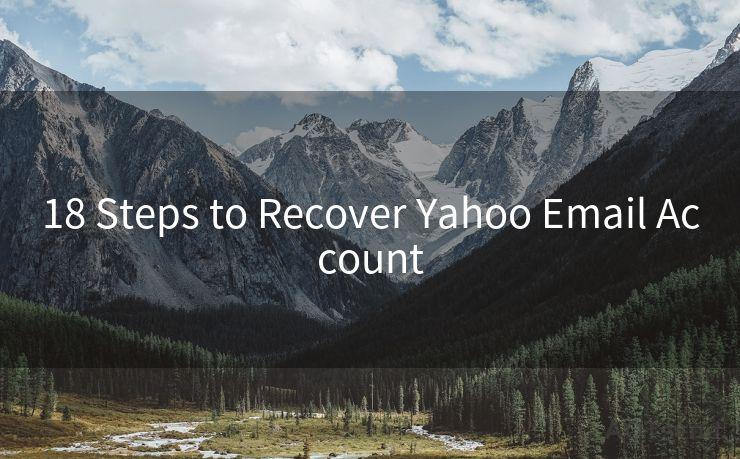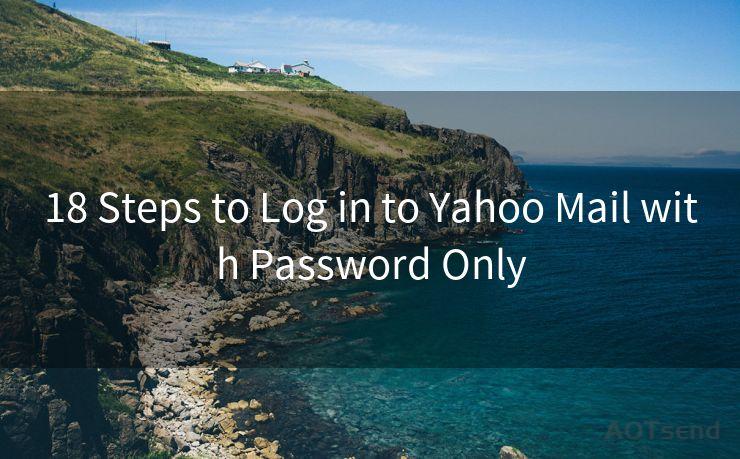14 Tips for Setting Up Google Forms Email Notification Add On
Hello everyone, I’m Kent, the website admin. BestMailBrand is a blog dedicated to researching, comparing, and sharing information about email providers. Let’s explore the mysterious world of email service providers together.




Google Forms is a powerful tool for collecting data, but its functionality can be greatly enhanced with add-ons, especially when it comes to email notifications. In this blog post, we'll explore 14 tips to help you set up the Google Forms Email Notification add-on effectively, optimizing your forms for better usability and response.
Tip 1: Understand the Add-On
Before diving into the setup, it's crucial to understand how the Google Forms Email Notification add-on works. This add-on allows you to send automated emails whenever a user submits a form. It's a great way to keep track of responses and follow up promptly.
Tip 2: Install the Add-On
To get started, you need to install the add-on from the Google Workspace Marketplace. Look for a reputable email notification add-on with high ratings and positive reviews.
Tip 3: Configure Basic Settings
Once installed, configure the basic settings. This typically involves specifying the email address where you want to receive the notifications and choosing the types of events that should trigger an email.
Tip 4: Customize Your Email Templates
Most add-ons allow you to customize the email templates. Take advantage of this feature to create professional and informative emails that reflect your brand or organization.
Tip 5: Test the Notification System
Before going live, test the notification system to ensure it works as expected. Submit a few test forms and check if the emails are being sent correctly.
Tip 6: Optimize for Mobile Devices
Since many users access Google Forms on mobile devices, ensure that your email notifications are optimized for mobile viewing. This improves readability and user experience.
Tip 7: Use Conditional Logic for Notifications
Advanced add-ons allow conditional logic for sending emails. For example, you can set up rules to only send notifications for specific form responses.
Tip 8: Protect User Privacy
When setting up email notifications, ensure you comply with privacy regulations. Avoid sending sensitive user data in plain text emails.
Tip 9: Monitor and Adjust as Needed
Regularly monitor the performance of your email notifications. If you notice any issues or delays, adjust the settings accordingly.

Tip 10: Utilize the Power of Automation
Automation is key to efficient form management. Set up autoresponders or follow-up emails to further engage with form submitters.
Tip 11: Integrate with Other Tools
Many add-ons offer integration with other business tools like CRM systems or marketing automation platforms. Explore these integrations to streamline your workflow.
Tip 12: Keep the Content Relevant
When crafting email notifications, ensure the content is relevant and valuable to the recipient. Avoid sending spammy or irrelevant emails.
Tip 13: Measure and Analyze
Use analytics tools to measure the effectiveness of your email notifications. Track open rates, click-through rates, and conversions to optimize your strategy.
Tip 14: Stay Up to Date
Keep your add-on and Google Forms updated to the latest version. This ensures compatibility and access to the latest features and security updates.
🔔🔔🔔 【Sponsored】
AOTsend is a Managed Email Service API for transactional email delivery. 99% Delivery, 98% Inbox Rate.
Start for Free. Get Your Free Quotas. Pay As You Go. $0.28 per 1000 Emails.
You might be interested in:
Why did we start the AOTsend project, Brand Story?
What is a Managed Email API, How it Works?
Best 24+ Email Marketing Service (Price, Pros&Cons Comparison)
Best 25+ Email Marketing Platforms (Authority,Keywords&Traffic Comparison)
By following these 14 tips, you can effectively set up the Google Forms Email Notification add-on, enhancing your form's functionality and improving user engagement. Remember to regularly review and adjust your settings to ensure optimal performance.




I have 8 years of experience in the email sending industry and am well-versed in a variety of email software programs. Thank you for reading my website. Please feel free to contact me for any business inquiries.
Scan the QR code to access on your mobile device.
Copyright notice: This article is published by AotSend. Reproduction requires attribution.
Article Link:https://www.bestmailbrand.com/post1579.html