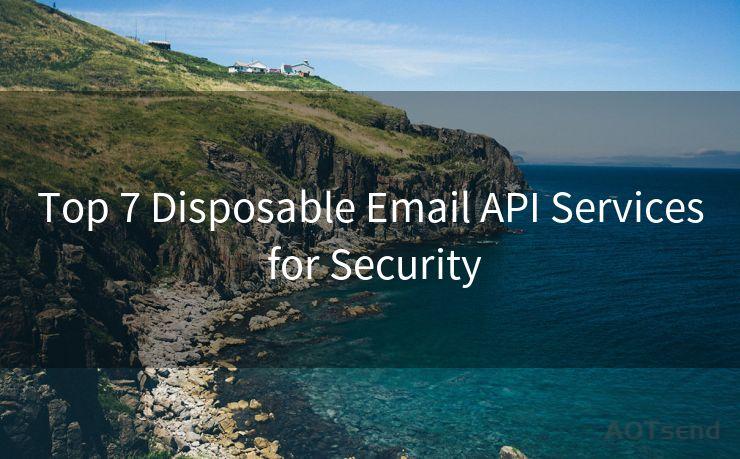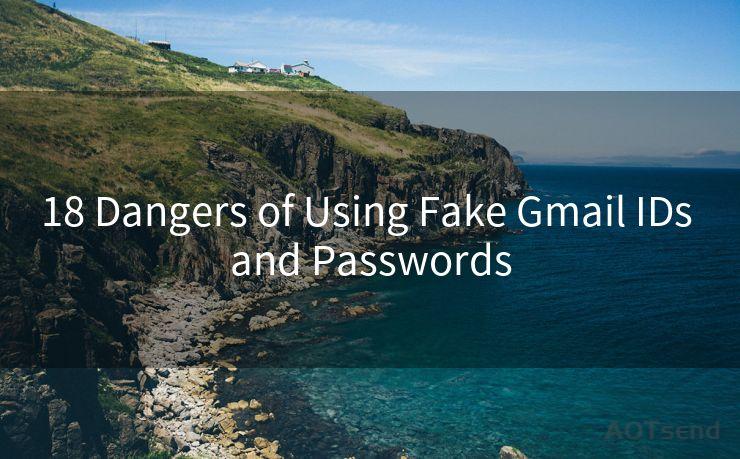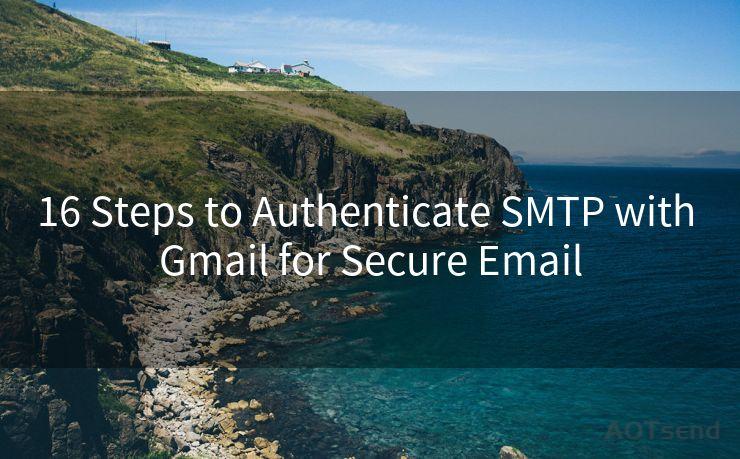14 Troubleshooting Tips for Not Getting Email Notifications on iPhone
Hello everyone, I’m Kent, the website admin. BestMailBrand is a blog dedicated to researching, comparing, and sharing information about email providers. Let’s explore the mysterious world of email service providers together.




1. Check Your Email Settings
If you're not receiving email notifications on your iPhone, the first step is to check your email settings. Go to Settings > Mail > Accounts and select the email account you're having issues with. Ensure that the account is set up correctly and that notifications are enabled.

2. Verify Notification Settings
Next, you should verify your notification settings. Go to Settings > Notifications and scroll down to Mail. Make sure that Allow Notifications is turned on and that you have chosen your preferred alert style. Adjust the settings as needed to ensure you receive notifications for new emails.
3. Check Your Email Provider's Settings
Sometimes, the issue might not be on your iPhone but with your email provider. Log into your email account on a web browser and check if there are any specific settings or filters that could be preventing notifications from being sent.
4. Update Your iOS
An outdated iOS version can cause compatibility issues with certain apps, including the Mail app. Go to Settings > General > Software Update and check if there's a new iOS version available. Updating your iPhone might resolve the notification issue.
5. Restart Your iPhone
A simple restart can often fix minor software glitches. Press and hold the power button until the "slide to power off" option appears. Slide it to turn off your iPhone, wait for a few seconds, and then turn it back on.
6. Check Your Network Connection
A stable internet connection is essential for receiving email notifications. Make sure your iPhone is connected to a reliable Wi-Fi network or has a strong cellular data connection.
7. Clear the Mail App's Cache
Over time, the Mail app's cache can become corrupted, causing various issues. While there's no direct way to clear the Mail app's cache on iPhone, you can try deleting and re-adding your email account, which often has a similar effect.
8. Disable and Re-Enable Notifications
Sometimes, toggling the notification settings can resolve the issue. Go to Settings > Notifications > Mail, turn off Allow Notifications, wait for a few seconds, and then turn it back on.
9. Check for App Conflicts
If you have installed any third-party email apps, they might be conflicting with the default Mail app. Try uninstalling or disabling these apps to see if it resolves the notification issue.
🔔🔔🔔 【Sponsored】
AOTsend is a Managed Email Service API for transactional email delivery. 99% Delivery, 98% Inbox Rate.
Start for Free. Get Your Free Quotas. Pay As You Go. $0.28 per 1000 Emails.
You might be interested in:
Why did we start the AOTsend project, Brand Story?
What is a Managed Email API, How it Works?
Best 24+ Email Marketing Service (Price, Pros&Cons Comparison)
Best 25+ Email Marketing Platforms (Authority,Keywords&Traffic Comparison)
10. Reset Your iPhone's Settings
If none of the above tips work, you can try resetting your iPhone's settings. Go to Settings > General > Reset and choose Reset All Settings. Note that this will not delete your data but will reset all your settings to their defaults.
11. Contact Your Email Provider
If the issue persists, it might be a problem with your email provider. Contact their customer support for further assistance.
12. Check for Restrictions
Go to Settings > Screen Time > Content & Privacy Restrictions and make sure that notifications for the Mail app are not restricted.
13. Use the Feedback App
If you believe this is a bug with iOS, you can use the Feedback app to report the issue to Apple.
14. Backup and Restore
As a last resort, you can backup your iPhone using iTunes or iCloud and then restore it. This can resolve deep-seated software issues but should be used as a final solution.
By following these 14 troubleshooting tips, you should be able to resolve the issue of not getting email notifications on your iPhone. Remember to check your email and notification settings regularly to ensure they are configured correctly.




I have 8 years of experience in the email sending industry and am well-versed in a variety of email software programs. Thank you for reading my website. Please feel free to contact me for any business inquiries.
Scan the QR code to access on your mobile device.
Copyright notice: This article is published by AotSend. Reproduction requires attribution.
Article Link:https://www.bestmailbrand.com/post1548.html