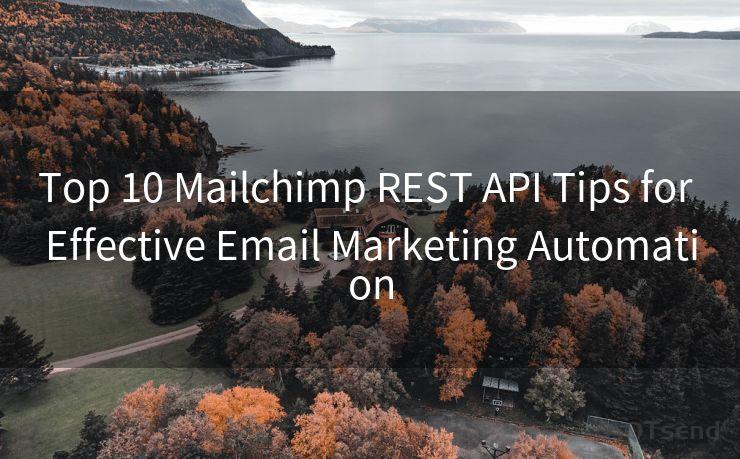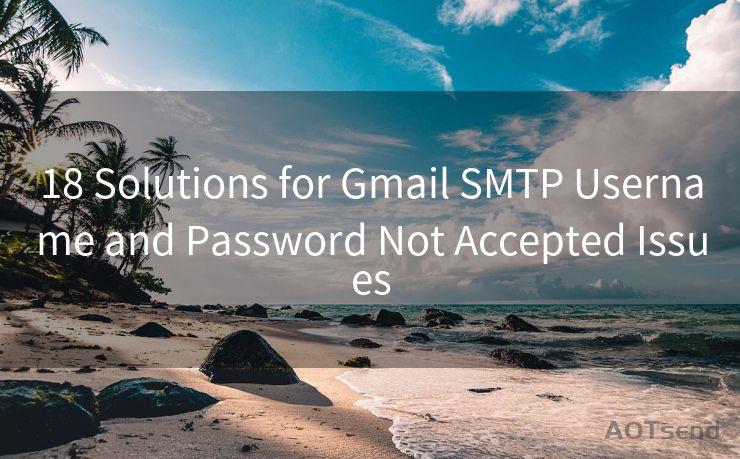7 Methods to Send Email Reminders in Outlook
Hello everyone, I’m Kent, the website admin. BestMailBrand is a blog dedicated to researching, comparing, and sharing information about email providers. Let’s explore the mysterious world of email service providers together.




Outlook, as a popular email client, offers various features to enhance communication efficiency. Among them, the ability to send email reminders stands out, especially for those who need to keep track of important tasks and events. Here are seven methods to send email reminders in Outlook, ensuring you never miss a critical deadline or meeting again.
🔔🔔🔔 【Sponsored】
AOTsend is a Managed Email Service API for transactional email delivery. 99% Delivery, 98% Inbox Rate.
Start for Free. Get Your Free Quotas. Pay As You Go. $0.28 per 1000 Emails.
You might be interested in:
Why did we start the AOTsend project, Brand Story?
What is a Managed Email API, How it Works?
Best 24+ Email Marketing Service (Price, Pros&Cons Comparison)
Best 25+ Email Marketing Platforms (Authority,Keywords&Traffic Comparison)
1. Setting Up Reminders for Individual Emails
Outlook allows you to set reminders for specific emails. When composing or reading an email, you can click the "Follow Up" flag and choose a reminder time. This is ideal for emails that require prompt action or response.
2. Utilizing the Calendar for Event-Based Reminders
Outlook's calendar feature is not just for scheduling meetings. You can create events specifically for email reminders. Set the event details, including the reminder time, and link the relevant email for quick reference.

3. Creating Rules for Automatic Reminders
Outlook's Rules and Alerts feature is a powerful tool for automating tasks. You can create a rule that automatically sets reminders for incoming emails meeting certain criteria, such as those from specific senders or containing particular keywords.
4. Using Quick Steps for Faster Reminder Setup
Quick Steps in Outlook allow you to perform multiple actions with a single click. You can create a Quick Step specifically for setting email reminders, combining flagging, moving, or categorizing emails in one go.
5. Integrating with Task Management Tools
For a more comprehensive reminder system, consider integrating Outlook with task management tools like Microsoft To-Do or other third-party apps. These integrations allow you to convert emails into tasks with reminders seamlessly.
6. Leveraging Outlook's Mobile App for On-the-Go Reminders
Outlook's mobile app ensures you receive reminders even when away from your desktop. Sync your account and set up push notifications to receive reminders on your smartphone or tablet.
7. Customizing Reminder Sounds and Notifications
To ensure you don't miss a reminder, customize the sound and notification settings in Outlook. Choose a distinct sound or vibration pattern for email reminders, making them stand out from other notifications.
In conclusion, Outlook provides multiple methods to send email reminders, catering to various user needs and preferences. Whether it's through individual email flags, calendar events, automated rules, or mobile notifications, Outlook has you covered. By leveraging these features, you can stay on top of your email communication and never miss an important task or meeting again. 7 Methods to Send Email Reminders in Outlook ensures you're always prepared and on time.




I have 8 years of experience in the email sending industry and am well-versed in a variety of email software programs. Thank you for reading my website. Please feel free to contact me for any business inquiries.
Scan the QR code to access on your mobile device.
Copyright notice: This article is published by AotSend. Reproduction requires attribution.
Article Link:https://www.bestmailbrand.com/post1152.html